NexusMods - Click Here
The mod can be downloaded from NexusMods by clicking here.
ModDB - Click Here
The mod can be downloaded from ModDB by clicking here.
Patreon Early Access - Click Here
Exclusive download for supporters. Click here to verify your Discord.
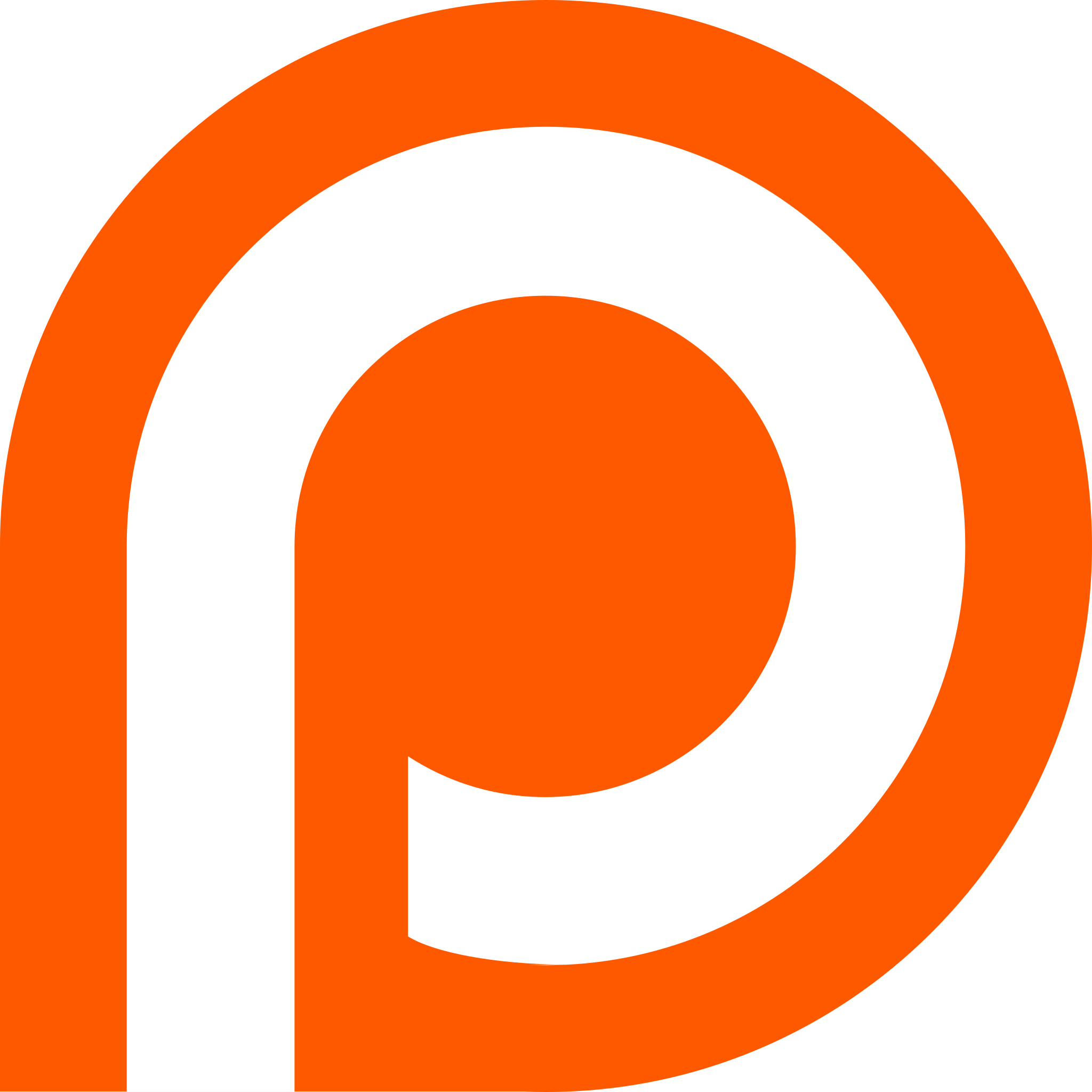
Loading...
Downloads
Loading...
Views
How to Download and Install the Mod:
If you're having issues, feel free to join our Discord or check the FAQ.
Install Video
Before you start installing the mod, make sure you have the following things!
- Get the newest version of RoT.
- Get the newest version of Harmony.
- Get the newest version of ButterLib.
- Get the newest version of Mod Configuration Menu.
- Get the newest version of UIExtender.
- Make sure your game is on the correct game version (Currently 1.2.10/1.2.11/1.2.12).
- Make sure you have software to open archive files. We recommend 7zip.
- Optional: If you are on Gamepass/Epic/GOG, you will need BLSE.
Now to the actual installation part!
- Right-click the file called Realm of Thrones (or ROT) and select open archive:

- Open the folder inside the window and locate the ROT folders:


-
Select all the ROT folders in the window.
Right-click the ROT folders and hit copy to.
-
Navigate to your Bannerlord modules path (e.g., Steam\steamapps\common\Mount & Blade II Bannerlord\modules) and copy the path
Paste the path into the copy to window, press OK and wait for it to finish:

- Once finished, go into the Modules folder of your Bannerlord directory and verify the RoT folders are there:

- Install Harmony, ButterLib, Mod Configuration Menu, and UIExtender the same way.
- Launch the game and activate the mods in the Launcher. Ensure RoT is at the bottom of your load order:


Changing Game Versions on Steam:
- Right-click your game on Steam and select Properties:

- Go to the Betas tab:

- Select the required version from the drop-down menu:
